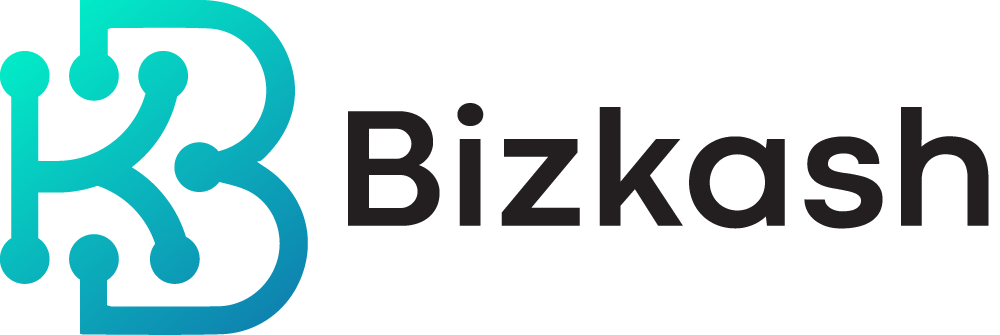You may refer the documentation for more info. Click here
Download and install
Search for Bizkash in the App Store or Play Store, then download and install the app.
How to sign up
- After installing the app, register a Bizkash account to access it. Signing up is free. You can also log in via Google or App ID.
- Please provide a valid email address during sign-up for identity verification and future customer support.
- After signing up, you will be redirected to the Home section in Bizkash. Here, you will see a summary of Books and Total Transactions. A book represents a ledger that records all transactions for a particular business or project. You can create as many books as you need.
How to create a book
Click on “Add New Book” at the bottom left. Then, insert the name of the book. You can assign any name to it.
How to insert a transaction
- By default, a new book does not have any transaction records. To add one, click the “+” sign at the bottom right.
- After clicking the “+”, you will see a screen to insert transaction details. You can select any date (even past dates) and insert the transaction details. You can also attach a photo of the items related to the transaction to help you remember.Note: You can swap between Income/Expense when you select the Category.
- You can also create custom labels for categories to better organize them.
- Once you insert the transaction, it will be shown inside the Book. You can also see a summary of income and expenses on this page.
How to check analytics
You can check the summary of income and expenses in a graphical format in the Analytics Section. You can also filter by book.
Where is profile settings?
You can edit your profile details. We encourage you to use and verify a real email to help with identity verification in case of customer support needs.
Can I export the transaction records?
The team will soon deploy an export feature that allows you to export transactional data.
How long do transaction records last?
There is no official maximum time period set for now. The team will offer an export feature in the future for better storage of older records.
Do I need to pay to use BizKash?
No, BizKash is free to use.
What currency is set in the app?
The app uses Malaysia Ringgit as the default currency.
Is it hard to learn how to use BizKash?
No, BizKash is a simple app that you can learn quickly and easily.
What languages does the app support?
Currently, the app supports English. The team will soon roll out support for other languages.